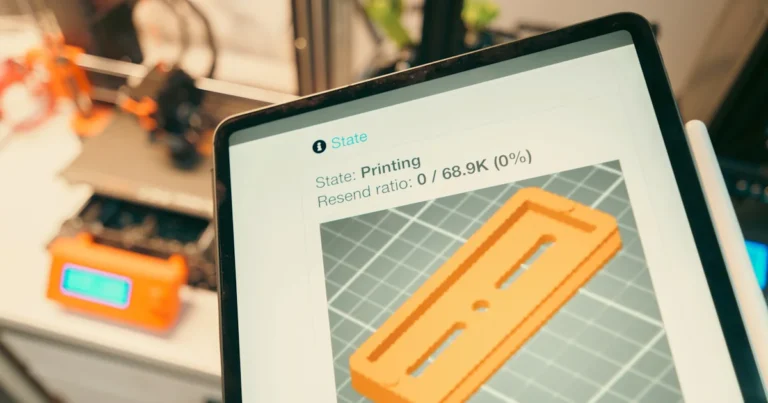Support our educational content for free when you purchase through links on our site. Learn more
Are There Any Free 3D Printing Software? 7 Best Picks for 2025 🎉
Ready to jump into 3D printing but worried about pricey software? Good news: you don’t have to spend a dime to design, slice, and print amazing 3D models! From beginner-friendly drag-and-drop tools to professional-grade parametric CAD, the free 3D printing software landscape in 2025 is richer and more powerful than ever.
We at 3D Printed™ have tested and tinkered with the top free options, and spoiler alert: some of these tools rival paid software used by industry pros. Curious which free programs made our expert list? We’ll reveal everything from Tinkercad’s effortless simplicity to Blender’s sculpting wizardry — plus slicing software that turns your designs into flawless prints. Stick around for our pro tips on mastering these tools and avoiding common pitfalls!
Key Takeaways
- Free 3D modeling software covers all skill levels, from Tinkercad’s beginner-friendly interface to FreeCAD and Fusion 360’s professional parametric power.
- Top free slicers like PrusaSlicer and Cura provide advanced print settings and broad printer compatibility without costing a cent.
- Open-source and community-driven projects fuel innovation, offering you cutting-edge features and constant updates.
- Limitations exist—some free tools have steeper learning curves or usage restrictions, but the benefits far outweigh the downsides.
- Start simple, learn steadily, and join communities to accelerate your 3D printing journey.
👉 Shop free 3D printing software resources and models on:
Table of Contents
- ⚡️ Quick Tips and Facts: Your Gateway to Free 3D Printing Software
- 🕰️ The Evolution of Free 3D Design: A Journey Through Open-Source Innovation
- 🎨 Free 3D Modeling Software: Unleash Your Inner Designer Without Breaking the Bank
- 1. Tinkercad: The Friendly Intro to 3D Design
- 2. FreeCAD: Your Open-Source Parametric Powerhouse
- 3. Blender: Beyond the Basics – Free 3D Artistry for All
- 4. SketchUp Free (Web): Quick Concepts, Anywhere, Anytime
- 5. Onshape Free: Cloud-Based CAD for Collaborative Creations
- 6. OpenSCAD: Code Your Creations into Existence
- 7. Fusion 360 (Personal Use): Professional Power, Personal Projects
- 🔪 Slicing It Up for Free: The Essential Software for Your 3D Printer
- 🛠️ Beyond Design & Slicing: Other Handy Free 3D Printing Tools
- 🤔 Why Go Free? The Irresistible Allure of No-Cost 3D Printing Software
- 🚧 The Road Less Traveled: Understanding the Limitations of Free Software
- 🚀 Launching Your 3D Printing Journey: Tips for Mastering Free Software
- 💡 From Hobbyist to Innovator: How Free 3D Software Fuels Tomorrow’s Creations
- ✅ Our Verdict: Navigating the World of Free 3D Printing Software
- 🔗 Recommended Links: Dive Deeper into the Free 3D Printing Ecosystem
- ❓ Frequently Asked Questions (FAQ) About Free 3D Printing Software
- 📚 Reference Links: Our Sources for Free 3D Printing Wisdom
⚡️ Quick Tips and Facts: Your Gateway to Free 3D Printing Software
So, you’ve unboxed that shiny new 3D printer, huh? The excitement is palpable! You’re ready to start making everything from custom cookie cutters to complex mechanical parts. But then comes the big question: “How do I actually tell the printer what to make?” The answer, my friend, lies in the magical world of 3D printing software, and you’ll be thrilled to know that you don’t need to spend a dime to get started. In fact, a huge portion of the best 3D printing software is completely free!
Here at 3D Printed™, we’ve spent countless hours tinkering, designing, and printing, and we’re here to tell you that the free options are not just “good enough for beginners”; many are powerful tools that professionals use daily.
| Quick Fact Check 🧐 | The Lowdown |
|---|---|
| Is it really free? | ✅ Yes! Many top-tier programs are 100% free, often thanks to the open-source community. |
| What types of free software are there? | You’ll primarily need two types: 3D Modeling Software (CAD) to create or modify designs, and Slicer Software to prepare those designs for your specific printer. |
| Is it hard to learn? | It varies! Some are designed for absolute beginners (we’re looking at you, Tinkercad), while others have a steeper learning curve but offer more power (hello, Blender and FreeCAD). |
| Can I make my own designs? | Absolutely! That’s the whole point. You can design unique 3D Printable Objects from scratch. |
| Open-Source vs. Freeware? | Open-source means the code is public and can be modified by the community (like PrusaSlicer). Freeware is free to use but the code is proprietary (like the personal use license for Fusion 360). |
🕰️ The Evolution of Free 3D Design: A Journey Through Open-Source Innovation
Believe it or not, there was a time when creating a 3D model required software that cost more than a used car. It was the exclusive domain of professional engineers and big-shot design studios. But then, something amazing happened: the rise of the maker movement and the open-source philosophy.
Pioneering projects like the RepRap project—a 3D printer that could largely print its own parts—were built on the idea of accessible, shared technology. This spirit of collaboration bled into the software world. Developers and enthusiasts from around the globe began building and sharing tools, believing that creativity shouldn’t be locked behind a paywall. This movement gave us some of the most powerful and popular 3D Printing Innovations we have today, proving that community-driven projects can compete with, and sometimes even surpass, their expensive commercial counterparts.
🎨 Free 3D Modeling Software: Unleash Your Inner Designer Without Breaking the Bank
This is where your ideas take shape! 3D modeling software is your digital workshop. It’s where you’ll either create a design from a blank canvas or tweak a model you’ve downloaded. There are a few different styles of modeling, but for our purposes, we’ll focus on the big ones:
- Solid/Box Modeling: Think of it like digital LEGOs. You combine and subtract simple shapes to build up a complex object. It’s super intuitive and great for beginners.
- Parametric Modeling: This is the engineer’s best friend. Every part of your design is defined by parameters (like length, angle, etc.). Need to make a hole 5mm wider? Just change the number, and the whole model updates automatically. It’s magic!
- Digital Sculpting: This is for the artists. It’s like working with digital clay, allowing you to create organic, free-flowing shapes like characters, creatures, and natural textures.
Let’s dive into the best free tools on the market.
1. Tinkercad: The Friendly Intro to 3D Design
| Rating | Score (1-10) |
|---|---|
| Ease of Use | 10/10 |
| Functionality | 6/10 |
| Power | 4/10 |
| Fun Factor | 10/10 |
If you’re new to 3D design, stop what you’re doing and go to Tinkercad right now. Seriously. Developed by Autodesk, Tinkercad is a browser-based tool so intuitive that kids use it in schools worldwide. One of our team members, Dave, taught his 10-year-old niece how to make a personalized keychain in under 15 minutes. That’s the power of Tinkercad!
Who is it for?
Absolute beginners, kids, educators, and anyone who wants to make simple, geometric parts without a headache. It’s the perfect starting point.
Key Features
- ✅ Drag-and-drop interface: You literally just drag shapes onto a workplane and combine them.
- ✅ Browser-based: No downloads needed! You can access your projects from any computer with an internet connection.
- ✅ Guided lessons: Tinkercad has fantastic built-in tutorials to get you started.
- ❌ Limited complexity: It’s not the tool for creating highly detailed or organic models.
The 3D Printed™ Take
We love Tinkercad. It’s the “gateway drug” to 3D modeling. While you’ll eventually hit its limits if you’re designing complex mechanical parts, its simplicity is its greatest strength. As Autodesk says, “Tomorrow’s innovators are made today,” and Tinkercad is a perfect example of that philosophy in action.
- Find Tinkercad models on: Thingiverse | MyMiniFactory
2. FreeCAD: Your Open-Source Parametric Powerhouse
| Rating | Score (1-10) |
|---|---|
| Ease of Use | 5/10 |
| Functionality | 9/10 |
| Power | 9/10 |
| Community Support | 8/10 |
Ready to graduate from the basics? FreeCAD is waiting for you. This is a true, no-strings-attached, open-source parametric modeler. Think of it as a time machine for your designs; because it’s parametric, you can go back and change a dimension from an early step, and the rest of your model will intelligently update.
Who is it for?
Hobbyists, engineers, architects, and anyone who needs to design precise, functional parts. If you’re making replacement parts, enclosures for electronics, or mechanical assemblies, FreeCAD is a beast.
Why We Love It
- ✅ Truly Free & Open-Source: No licensing fees, no paywalls, no vendor lock-in. It’s yours forever.
- ✅ Extremely Powerful: It has dedicated “workbenches” for different tasks, from architectural design to finite element analysis (FEA). It’s been called a “Swiss Army knife of general-purpose engineering toolkits.”
- ✅ Cross-Platform: Works on Windows, Mac, and Linux.
- ✅ Great File Support: It can handle a wide variety of file types, including STEP, IGES, STL, and more, making it great for collaboration.
Potential Hurdles
- ❌ Steep Learning Curve: Be prepared to watch some tutorials. The interface isn’t as intuitive as Tinkercad, and some users find it buggy or clunky at times.
- ❌ The “Topological Naming Problem”: A known quirk where making changes to early sketches can sometimes break later features. The community has developed workarounds, but it’s something to be aware of.
The 3D Printed™ Take
Don’t let the learning curve scare you. FreeCAD is an incredibly rewarding tool to master. It offers professional-level power without the professional-level price tag. We’ve used it to design everything from custom drone frames to intricate gearbox prototypes. The freedom and control it offers are unparalleled in the free software world.
3. Blender: Beyond the Basics – Free 3D Artistry for All
| Rating | Score (1-10) |
|---|---|
| Ease of Use | 3/10 |
| Functionality | 10/10 |
| Power | 10/10 |
| Artistic Freedom | 10/10 |
If FreeCAD is for engineers, Blender is for artists. This isn’t just a 3D printing tool; it’s a full-blown 3D creation suite used to make animated films, visual effects, and video games. When it comes to creating organic shapes, characters, sculptures, and detailed miniatures, Blender is in a class of its own.
The Artist’s Toolkit
- ✅ Powerful Sculpting Tools: It feels like working with digital clay, giving you complete freedom to shape and mold your creations.
- ✅ Unmatched Versatility: It does everything: modeling, sculpting, animation, rendering, video editing… the list goes on.
- ✅ Massive Community: Blender has one of the largest and most active communities online, meaning there are endless tutorials and resources available.
Is it Right for Technical Parts?
While you can create technical parts in Blender, it’s not its primary strength. It’s a direct or “polygon” modeler, not a parametric one, so making precise adjustments can be more difficult than in FreeCAD or Fusion 360.
Our Experience
One of our team members, Chloe, is a huge D&D nerd and uses Blender to sculpt and customize her own miniatures. The level of detail she can achieve is mind-boggling. But she’ll be the first to tell you: “Be patient. It took me a solid month of tutorials before I felt comfortable.” The learning curve is notoriously steep, but the payoff is immense.
- 👉 Shop for Blender models on: CGTrader | TurboSquid
4. SketchUp Free (Web): Quick Concepts, Anywhere, Anytime
| Rating | Score (1-10) |
|---|---|
| Ease of Use | 8/10 |
| Functionality (Free Version) | 6/10 |
| Best For | Architectural & Woodworking |
| Accessibility | 9/10 |
SketchUp Free has long been a favorite among architects, woodworkers, and interior designers for its intuitive “push/pull” modeling style. The free, web-based version brings that simplicity to everyone. It’s fantastic for quickly mocking up designs for things like furniture, simple buildings, or workshop jigs.
Architectural Sketching Made Easy
- ✅ Intuitive Workflow: The push/pull method feels very natural for creating geometric shapes and structures.
- ✅ 3D Warehouse: Access to a massive online library of free models that you can import directly into your project, saving tons of time.
- ✅ Web-Based: Like Tinkercad, it runs in your browser, so there’s nothing to install.
Limitations of the Free Version
- ❌ No Plugins: The powerful extensions that make the paid version of SketchUp so versatile are not available in the free version.
- ❌ Limited Export Options: You can export to STL (for 3D printing) and a few other formats, but many professional formats are reserved for the paid tiers.
5. Onshape Free: Cloud-Based CAD for Collaborative Creations
| Rating | Score (1-10) |
|---|---|
| Ease of Use | 7/10 |
| Functionality | 9/10 |
| Collaboration | 10/10 |
| Privacy (Free Plan) | 3/10 |
What if Google Docs and a professional CAD program had a baby? You’d get Onshape. It’s a powerful, fully cloud-based parametric CAD tool with a killer feature: real-time collaboration. You and a teammate can work on the same model at the same time. It’s incredible for team projects or getting help from a friend.
The Power of the Cloud
- ✅ Full-Featured Parametric CAD: This is a professional-grade tool, offering robust features for complex mechanical design.
- ✅ Version Control: It automatically tracks every change, so you can roll back to any point in your design history.
- ✅ Runs on Anything: Because it’s cloud-based, you can run it on a Chromebook, a tablet, or even your phone.
The ‘Public’ Catch
- ❌ Public Documents Only: Here’s the main limitation of the free plan: any document you create is publicly accessible. This makes it unsuitable for proprietary designs but perfect for open-source projects, learning, and hobbyist work.
6. OpenSCAD: Code Your Creations into Existence
| Rating | Score (1-10) |
|---|---|
| Ease of Use (for non-coders) | 2/10 |
| Ease of Use (for coders) | 9/10 |
| Precision & Repeatability | 10/10 |
| Visual Interface | 3/10 |
Do you prefer writing cube([10, 20, 5]); to dragging a box with a mouse? If so, OpenSCAD is your jam. It’s a 3D modeler for programmers. There’s no interactive modeling; instead, you write code in its scripting language that describes the object you want to create.
The Programmer’s CAD
- ✅ Ultimate Precision: Your design is defined by code, making it incredibly precise and easy to create highly configurable, parametric models.
- ✅ Excellent for Technical Parts: It shines when creating parts where exact dimensions and relationships are critical.
- ✅ Lightweight and Fast: The software itself is simple and runs quickly.
Not for the Faint of Heart
-
❌ No Visual Editing: This is a deal-breaker for many. You can’t just click and drag a face to change it.
-
❌ Abstract Workflow: It requires a different way of thinking that can be challenging for visually-oriented designers.
-
Find OpenSCAD designs on: Thingiverse | Printables
7. Fusion 360 (Personal Use): Professional Power, Personal Projects
| Rating | Score (1-10) |
|---|---|
| Ease of Use | 7/10 |
| Functionality | 10/10 |
| Power | 10/10 |
| Value (for free) | 10/10 |
This is the one many people whisper about. Autodesk Fusion 360 is a titan in the world of professional CAD/CAM software. And Autodesk offers a free license for personal, non-commercial use. This is, without a doubt, one of the best deals in the entire tech world.
The Best of Both Worlds?
- ✅ Integrated CAD, CAM, & Simulation: Design your model, set up the toolpaths for CNC milling, and run stress simulations all in one program.
- ✅ Powerful Parametric & Direct Modeling: It combines the precision of parametric modeling with the flexibility of direct modeling.
- ✅ Cloud-Powered: Your projects are synced to the cloud, making them accessible anywhere.
What’s the Catch?
- ❌ License Restrictions: The free license is strictly for personal, hobbyist, non-commercial projects. You can’t use it to make money.
- ❌ Feature Limitations: The personal use version has some limitations compared to the full paid version, such as restrictions on some advanced CAM features and file export options.
- ❌ Requires Sign-Up: You need an Autodesk account and must renew your free license periodically.
Our Recommendation
For the serious hobbyist who wants to learn a tool that’s used in industry, Fusion 360 is an unbeatable choice. The skills you learn are directly transferable to a professional environment.
🔪 Slicing It Up for Free: The Essential Software for Your 3D Printer
You’ve designed the perfect model. Hooray! But your printer doesn’t understand STL or 3MF files. It speaks a language called G-code. A slicer is the crucial translator that converts your 3D model into a series of layered instructions (G-code) that your printer can follow. It’s where you set your layer height, print speed, infill, and supports. Getting your slicer settings right is just as important as having a good model.
Luckily, the best slicers in the game are completely free and open-source!
1. PrusaSlicer: Precision and Performance, Open-Source Style
| Rating | Score (1-10) |
|---|---|
| Ease of Use | 8/10 |
| Features | 10/10 |
| Printer Profiles | 9/10 |
| Overall | 9.5/10 |
Originally developed for Prusa’s own line of printers, PrusaSlicer has evolved into a powerhouse that works great with a huge variety of printers, not just Prusas. It’s known for its clean interface, powerful features, and excellent, pre-tuned profiles.
Feature-Packed
- ✅ Organic Supports: A game-changing feature that creates tree-like supports that are incredibly easy to remove and use less material.
- ✅ Variable Layer Height: Smooth out curved surfaces by using smaller layer heights only where needed, saving print time.
- ✅ Paint-on Seams & Supports: You have precise control over where supports are placed and where the “seam” (the start/end point of a layer) is hidden.
- ✅ Broad 3rd-Party Printer Support: The community has contributed profiles for hundreds of popular printers from brands like Creality, Anycubic, and Voron.
2. Cura: The Go-To Slicer for Millions
| Rating | Score (1-10) |
|---|---|
| Ease of Use | 9/10 |
| Features | 9/10 |
| Customization | 10/10 |
| Overall | 9/10 |
Developed by printer manufacturer Ultimaker, Cura is arguably the most popular and widely used slicer on the planet. It’s renowned for its user-friendly interface and massive list of settings—over 400 of them if you dive into “Custom mode”!
The People’s Champion
- ✅ Marketplace of Plugins: Cura’s functionality can be massively expanded through a built-in marketplace for community-developed plugins. This is a huge advantage.
- ✅ Tree Supports: Cura was the original pioneer of tree supports, which are fantastic for complex models.
- ✅ Huge Printer Library: It supports an absolutely massive number of 3D printers right out of the box.
- ✅ Combing Mode: A clever feature that minimizes stringing by routing travel moves over the inside of your model.
Cura vs. PrusaSlicer: The Great Debate
Honestly, you can’t go wrong with either. We have both installed and often switch between them.
- Choose Cura if: You value ultimate customization through plugins and have a printer that might have better community support on Cura.
- Choose PrusaSlicer if: You love cutting-edge features like organic supports and a super-polished, integrated experience (especially if you own a Prusa printer).
3. SuperSlicer: A Community-Driven Powerhouse
Think of SuperSlicer as PrusaSlicer’s cousin who spends all their time in the garage tinkering and tuning. It’s a “fork” of PrusaSlicer, meaning it started with the same code but has been modified by the community to include more advanced, experimental, and granular features. It’s particularly popular in the Voron (high-speed DIY printer) community.
For the Tinkerers
- ✅ Advanced Calibration Tools: It has built-in tests for temperature, flow, and pressure advance that are a tweaker’s dream.
- ✅ More Granular Control: It exposes even more settings than PrusaSlicer, letting you fine-tune every aspect of the print process.
🛠️ Beyond Design & Slicing: Other Handy Free 3D Printing Tools
Your toolkit doesn’t have to end there! Here are a couple of other indispensable free tools that every 3D printing enthusiast should have.
1. MeshMixer: Repair, Sculpt, and Prepare Your Models
| Rating | Score (1-10) |
|---|---|
| Model Repair | 10/10 |
| Ease of Use | 6/10 |
| Versatility | 9/10 |
| Overall | 8.5/10 |
Ever download an STL file that just won’t slice correctly? It’s likely a broken or “non-manifold” model. Autodesk MeshMixer is the legendary “Swiss Army Knife for STLs” that can fix them. Its “Inspector” tool can automatically find and repair holes and other errors in your mesh.
But it does so much more! You can use it to:
- Hollow out models to save resin or filament.
- Add custom tree supports.
- Digitally sculpt and smooth models.
- Combine multiple models into one.
Even though it hasn’t been updated in a while, it remains an essential, free utility.
2. OctoPrint: Wireless Control and Monitoring for Your Printer
Tired of running back and forth with SD cards? OctoPrint is a fantastic open-source tool that lets you control and monitor your 3D printer from a web browser on your network. You install it on a small, single-board computer like a Raspberry Pi, connect it to your printer via USB, and voilà!
- ✅ Wireless Printing: Start, stop, and monitor prints from your computer or phone.
- ✅ Webcam Monitoring: Plug in a webcam to watch your prints live and create amazing timelapse videos.
- ✅ Plugin System: Just like Cura, OctoPrint has a huge library of plugins to add features like AI failure detection, cost estimation, and much more.
🤔 Why Go Free? The Irresistible Allure of No-Cost 3D Printing Software
So, why are so many of the best tools free? It boils down to the incredible spirit of the 3D printing community.
- ✅ Zero Financial Barrier: The most obvious benefit! It allows anyone, anywhere, to start learning and creating without an expensive investment.
- ✅ Community-Driven Innovation: Open-source projects like FreeCAD and PrusaSlicer benefit from thousands of users and developers who spot bugs, suggest features, and contribute code. This often leads to faster innovation than in closed, corporate environments.
- ✅ Ultimate Control & Freedom: With open-source software, you truly own your tools. You’re never at the mercy of a company changing its pricing, discontinuing a product, or locking you out of your own work.
- ✅ A Perfect Learning Ground: Free software allows students and hobbyists to experiment and learn on the same powerful tools used by professionals, fostering the next generation of innovators.
🚧 The Road Less Traveled: Understanding the Limitations of Free Software
Of course, it’s not all sunshine and rainbows. While free software is amazing, it’s important to be aware of the potential downsides.
- ❌ Steeper Learning Curves: Commercial software often has a bigger budget for user experience (UX) design and polished tutorials. Some free tools, like FreeCAD and Blender, can be less intuitive for beginners.
- ❌ Less Formal Support: You typically won’t have a dedicated customer support line to call. Support comes from community forums, wikis, and Discord channels. While often excellent, it requires you to do some research.
- ❌ “Freemium” Restrictions: For software like Fusion 360 and Onshape, the free versions come with specific limitations on features or usage (e.g., non-commercial use only) to encourage upgrading to a paid plan.
- ❌ Bugs & Quirks: Open-source software, especially development builds, can sometimes have more bugs or stability issues than their commercially polished counterparts.
🚀 Launching Your 3D Printing Journey: Tips for Mastering Free Software
Feeling overwhelmed? Don’t be! Here’s our advice for getting started:
- Start Simple: Don’t try to learn Blender and FreeCAD on day one. Start with Tinkercad. Make a keychain. Make a nameplate. Get a feel for thinking in 3D.
- YouTube is Your Best Friend: There are literally thousands of hours of high-quality tutorials for every piece of software mentioned here. Search for “Tinkercad for beginners” or “PrusaSlicer basics.”
- Watch the Experts: For a fantastic overview of the current landscape, the #featured-video by Maker’s Muse, titled “BEST FREE CAD / 3D Modelling software 2024 – I tested them all!”, is an invaluable resource. He provides an in-depth comparison that can help you choose the right path.
- Join a Community: Reddit (r/3Dprinting, r/FreeCAD), Discord servers, and official product forums are full of helpful people who were once beginners too. Don’t be afraid to ask questions!
- Embrace Failure: Your first prints will fail. Your first designs will be weird. That’s okay! Every failed print is a learning opportunity. Adjust your settings, tweak your design, and try again.
💡 From Hobbyist to Innovator: How Free 3D Software Fuels Tomorrow’s Creations
The widespread availability of powerful, free 3D Design Software is one of the most exciting developments in modern technology. It democratizes innovation. A student in a classroom can now access tools that were, just a decade ago, reserved for engineers at Fortune 500 companies.
This accessibility is a catalyst for creativity. It allows small businesses to prototype products without massive overhead. It empowers educators to bring hands-on, project-based learning into the classroom through platforms like Tinkercad. It gives hobbyists the freedom to solve their own problems, whether that’s printing a replacement part for a dishwasher or designing a whole new kind of drone. As the Tinkercad website aptly puts it, “Tomorrow’s innovators are made today.” By removing the financial barriers, free software ensures that the next great idea can come from anyone, anywhere.
✅ Our Verdict: Navigating the World of Free 3D Printing Software
So, are there any free 3D printing software options? The answer is a resounding YES! You can build a complete, powerful, and professional-level workflow without spending a single cent on software.
The “best” software truly depends on who you are and what you want to make. Here’s our final recommendation:
| If you are a… | Your Go-To Modeling Software | Your Go-To Slicer |
|---|---|---|
| Complete Beginner |
Tinkercad (For its unmatched ease of use) |
Cura (For its simple interface and huge printer library) |
| Serious Hobbyist / Engineer |
FreeCAD or Fusion 360 (Personal) (For parametric power) |
PrusaSlicer (For its cutting-edge features) |
| Artist / Sculptor |
Blender (For ultimate artistic freedom) |
PrusaSlicer or Cura (Both have great organic/tree supports) |
| Programmer / Coder |
OpenSCAD (To design with code) |
Any Slicer (They all work with OpenSCAD’s output) |
The journey into 3D printing is one of constant learning and discovery. Start with the tool that feels most approachable, master its basics, and don’t be afraid to branch out as your skills and ambitions grow. Happy printing
Conclusion
After our deep dive into the world of free 3D printing software, one thing is crystal clear: you don’t need to spend a fortune to start designing and printing amazing 3D objects. Whether you’re a complete newbie or a seasoned maker, there’s a free tool tailored just for you.
Tinkercad shines as the perfect launchpad for beginners, offering a gentle, intuitive introduction to 3D modeling. Its browser-based, drag-and-drop simplicity makes it a joy to use, especially for kids and educators. However, it’s not designed for complex or highly detailed projects.
For those craving more power and precision, FreeCAD and Fusion 360 (Personal Use) deliver professional-grade parametric modeling capabilities without the price tag. FreeCAD’s open-source nature means you get a Swiss Army knife of engineering tools, but be ready to invest time learning its quirks. Fusion 360 offers a polished, industry-standard experience with some usage restrictions but is unbeatable for serious hobbyists.
Artists and sculptors will find their muse in Blender, the free powerhouse for organic modeling and digital sculpting, albeit with a steeper learning curve.
On the slicing front, PrusaSlicer and Cura dominate the free market, both offering robust features and broad printer compatibility. PrusaSlicer’s cutting-edge organic supports and variable layer heights make it a favorite for precision prints, while Cura’s massive plugin ecosystem and user-friendliness appeal to millions worldwide.
We also can’t forget handy utilities like MeshMixer for model repair and OctoPrint for wireless printer control, which round out your free software toolkit.
In summary: Free 3D printing software is not just a stepping stone; it’s a fully capable ecosystem that empowers creators of all levels. So, what are you waiting for? Dive in, experiment, and start turning your ideas into reality — without spending a penny on software!
Recommended Links: Dive Deeper into the Free 3D Printing Ecosystem
👉 CHECK PRICE on:
- Tinkercad: Thingiverse | MyMiniFactory | Tinkercad Official Website
- FreeCAD: Thingiverse | FreeCAD Official Website
- Blender: CGTrader | TurboSquid | Blender Official Website
- SketchUp Free: SketchUp Official Website
- Onshape Free: Onshape Official Website
- OpenSCAD: Thingiverse | OpenSCAD Official Website
- Fusion 360 (Personal Use): Autodesk Official Website
- PrusaSlicer: Prusa3D Official Website
- Cura: Ultimaker Official Website
- SuperSlicer: SuperSlicer GitHub
- MeshMixer: MeshMixer Official Website
- OctoPrint: OctoPrint Official Website
Books to Boost Your 3D Printing Skills:
- 3D Printing Failures: How to Diagnose and Repair All Desktop 3D Printing Issues by Sean Aranda — Amazon Link
- Mastering 3D Printing by Joan Horvath and Rich Cameron — Amazon Link
- Blender For Dummies by Jason van Gumster — Amazon Link
❓ Frequently Asked Questions (FAQ) About Free 3D Printing Software
What is the best free 3D modeling software for beginners?
For beginners, Tinkercad is the undisputed champion. Its browser-based, drag-and-drop interface requires zero installation and no prior knowledge of 3D modeling. It’s especially popular in educational settings and for hobbyists wanting to quickly create simple designs. If you want to graduate to something more powerful but still free, FreeCAD and SketchUp Free are excellent next steps, though they come with steeper learning curves.
Read more about “How to Print 3D Models from Thingiverse: 12 Expert Steps (2025) 🎯”
Can I use free 3D printing software to create custom phone cases?
Absolutely! Many free 3D modeling tools like Tinkercad, FreeCAD, and Fusion 360 (Personal Use) allow you to design custom phone cases tailored to your exact device model. You can start with a basic shape, add cutouts for buttons and cameras, and customize textures or logos. Once designed, slicers like PrusaSlicer or Cura will prepare your model for printing. Just be sure to measure your phone carefully or find accurate reference models online to ensure a perfect fit.
How do I choose the right free 3D printing software for my needs?
Choosing the right software depends on your goals, experience, and project complexity:
- Beginners: Start with Tinkercad for simple, intuitive design.
- Technical/Engineering Projects: FreeCAD or Fusion 360 offer parametric modeling and precision.
- Artistic/Organic Models: Blender is ideal for sculpting and detailed artistic work.
- Collaboration & Cloud Access: Onshape offers cloud-based CAD with real-time collaboration but requires public sharing on the free plan.
- Slicing: Cura and PrusaSlicer cover nearly all printer models and offer advanced features for fine-tuning prints.
Consider your comfort with learning new software, the type of objects you want to print, and whether you prefer desktop or cloud-based tools.
Read more about “🎨 8 Incredible Ways Hobbyists Use 3D Printing in 2025”
Are there any free 3D printing software options that support STL file editing?
Yes! Editing STL files directly can be tricky because STL is a mesh format rather than a parametric CAD format. However, several free tools help:
- MeshMixer excels at repairing and modifying STL meshes, allowing you to sculpt, hollow, or combine models.
- Blender can import and edit STL files with powerful sculpting and mesh editing tools, though it requires some learning.
- FreeCAD can import STL files, but editing them is limited compared to native CAD formats. It’s better suited for parametric modeling from scratch.
- Tinkercad allows importing STL files and basic modifications like scaling, combining, or subtracting shapes.
For complex STL editing, MeshMixer and Blender are your best bets.
Can I use free 3D printing software for commercial projects?
It depends on the software license:
- Fusion 360 (Personal Use) and Onshape Free are limited to personal, non-commercial use.
- FreeCAD, Blender, Tinkercad, PrusaSlicer, and Cura are open-source or freeware without commercial restrictions, so you can use them for commercial projects.
Always check the license terms on the official websites to be sure.
Read more about “25 Must-Know 3D Printing Tutorials to Master in 2025 🖨️”
How do I get started with slicing my 3D models for printing?
Once you have a 3D model (usually in STL or OBJ format), you need to convert it into G-code instructions your printer understands. This is where slicers like PrusaSlicer or Cura come in.
Step-by-step:
- Open your slicer software.
- Import your 3D model file.
- Select your printer profile or configure printer settings.
- Adjust print settings: layer height, infill density, supports, temperature, etc.
- Preview the sliced layers to check for issues.
- Export the G-code file.
- Transfer the G-code to your printer via SD card, USB, or Wi-Fi.
- Start printing!
Both PrusaSlicer and Cura have extensive documentation and tutorials to guide new users.
Read more about “What Is a 3D Printed Item? 🔍 Discover 15 Must-Know Facts (2025)”
📚 Reference Links: Our Sources for Free 3D Printing Wisdom
- Tinkercad Official Website
- FreeCAD: Your own 3D parametric modeler
- Blender Official Website
- SketchUp Free
- Onshape Free Plan
- OpenSCAD Official Website
- Fusion 360 Personal Use License
- PrusaSlicer Official Page
- Ultimaker Cura Software
- SuperSlicer GitHub Repository
- Autodesk MeshMixer
- OctoPrint Official Website
- Maker’s Muse YouTube Channel
For more expert insights and guides, visit our 3D Design Software category and 3D Printing Innovations at 3D Printed™.