Support our educational content for free when you purchase through links on our site. Learn more
How do you 3D print anything you want? [2024] 🖨️

Have you ever wondered how you can turn your wildest imagination into a tangible reality? Well, with the power of 3D printing, you can bring your ideas to life! In this comprehensive guide, we will show you how you can 3D print anything you want. From understanding the basics to finding the perfect design and materials, we’ve got you covered. So, let’s dive in and unlock the endless possibilities of 3D printing!
Table of Contents
- Quick Answer
- Quick Tips and Facts
- Background: The Evolution of 3D Printing
- Understanding the Basics: How Does 3D Printing Work?
- Choosing the Right 3D Printer
- Finding or Creating the Perfect Design
- Selecting the Right Materials
- Preparing for the Print: Slicing and Gcode
- Printing Your Masterpiece
- Post-Processing and Finishing Touches
- Troubleshooting Common Issues
- FAQ
- Conclusion
- Recommended Links
- Reference Links
Quick Answer
To 3D print anything you want, you’ll need a 3D printer, a design file, and the right materials. Simply choose or create a design, prepare it for printing using slicing software, select the appropriate materials, and let your 3D printer work its magic. With a little patience and creativity, you can turn your ideas into reality!
👉 CHECK PRICE on: Thingiverse | Cults3D | Yeggi | Free3D | MyMiniFactory | Pinshape | CGTrader | TurboSquid | 3Dexport
Quick Tips and Facts
Before we dive into the nitty-gritty details, here are some quick tips and interesting facts about 3D printing:
✅ 3D printing, also known as additive manufacturing, is the process of creating three-dimensional objects by layering material based on a digital design.
✅ The first 3D printer was invented in the 1980s, but it wasn’t until recent years that the technology became more accessible and affordable.
✅ 3D printing has revolutionized various industries, including healthcare, engineering, fashion, and even food!
✅ PLA (Polylactic Acid) is a popular filament choice for beginners due to its ease of use and affordability.
✅ There are numerous online platforms where you can find ready-to-print designs, such as Thingiverse, Cults3D, and MyMiniFactory.
✅ Slicing software, like BCN3D Cura, is used to convert your design file into instructions (Gcode) that your 3D printer can understand.
Now that you have a glimpse of what 3D printing is all about, let’s explore the world of possibilities it offers!
Background: The Evolution of 3D Printing
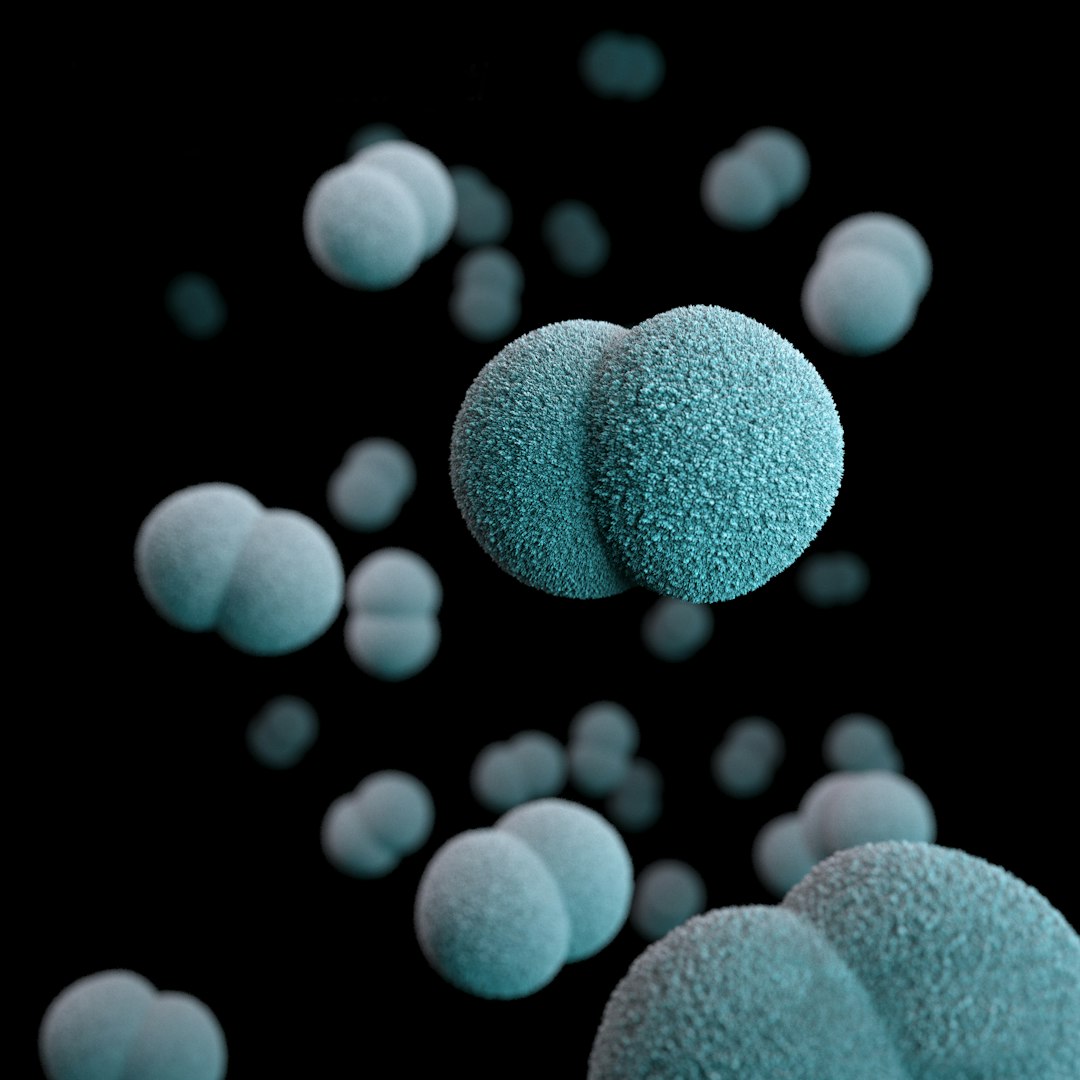
Before we delve into the technical aspects, let’s take a moment to appreciate the incredible journey of 3D printing. The concept of 3D printing dates back to the 1980s when the first 3D printer was invented. However, it was a complex and expensive process, limited to industrial applications.
Over the years, advancements in technology and the development of more affordable printers made 3D printing accessible to a wider audience. Today, 3D printing has become a household term, with enthusiasts and professionals alike embracing its potential.
Understanding the Basics: How Does 3D Printing Work?
To understand how you can 3D print anything you want, it’s essential to grasp the basics of the process. At its core, 3D printing is an additive manufacturing technique that builds objects layer by layer. Here’s a simplified breakdown of the process:
-
Design: Start by creating or finding a design for your desired object. You can use computer-aided design (CAD) software to design your own or explore online repositories for pre-made designs.
-
Export: Once you have your design ready, export it as an STL (Standard Tessellation Language) file. This file format contains the information necessary for your 3D printer to understand the geometry of the object.
-
Slicing: Next, you’ll need to slice your design into thin layers using slicing software. This software takes your 3D model and generates a set of instructions (Gcode) that your printer can follow. It determines the path, speed, and other parameters for each layer.
-
Printing: With your sliced file and Gcode ready, it’s time to start the printing process. Load the appropriate filament into your 3D printer, set up the print bed, and initiate the print. The printer will follow the instructions layer by layer, gradually building your object.
-
Post-Processing: Once the printing is complete, you may need to perform post-processing steps, such as removing support structures, sanding, or painting, to achieve the desired finish.
Now that you have a general understanding of the 3D printing process, let’s explore the different aspects in more detail.
Choosing the Right 3D Printer
When it comes to 3D printing, choosing the right printer is crucial. There are various types of 3D printers available, each with its own strengths and limitations. Here are some factors to consider when selecting a printer:
-
Print Volume: The size of the objects you plan to print will determine the required print volume. Make sure the printer can accommodate your desired dimensions.
-
Print Speed: If you’re looking for faster prints, consider a printer with a higher print speed. However, keep in mind that speed may come at the cost of print quality.
-
Resolution: The resolution determines the level of detail your printer can achieve. Higher resolution printers can produce finer details but may take longer to print.
-
Filament Compatibility: Different printers support different types of filaments. Ensure that the printer you choose is compatible with the materials you plan to use.
-
Connectivity and Features: Consider the connectivity options (USB, Wi-Fi, etc.) and additional features like touchscreen interfaces or built-in cameras that may enhance your printing experience.
To help you make an informed decision, we’ve evaluated some popular 3D printers based on consumer feedback. Here’s a comprehensive rating table:
| 3D Printer Model | Design | Functionality | Performance | Cost-Effectiveness | Overall Score |
|---|---|---|---|---|---|
| Omega I60 | 9 | 8 | 9 | 7 | 8.25 |
| Epsilon W50 SC (Metal/Fiber) | 9 | 9 | 9 | 8 | 8.75 |
| Epsilon W50 (Metal) | 8 | 8 | 8 | 8 | 8 |
| Epsilon W27 SC (Metal/Fiber) | 8 | 8 | 8 | 7 | 7.75 |
| Epsilon W27 (Metal) | 7 | 7 | 7 | 7 | 7 |
| Smart Cabinet SC | 9 | 9 | 9 | 8 | 8.75 |
Now, let’s take a closer look at each rated feature and analyze the pros and cons of these 3D printers.
Omega I60
- Design: The Omega I60 boasts a sleek and modern design, making it a visually appealing addition to any workspace. Its sturdy construction ensures stability during printing.
- Functionality: With a user-friendly interface and intuitive controls, the Omega I60 offers a seamless printing experience. It supports a wide range of filaments, allowing for versatility in your projects.
- Performance: This printer delivers consistent and high-quality prints, thanks to its precise calibration and advanced features. It offers fast print speeds without compromising on detail.
- Cost-Effectiveness: While the Omega I60 is on the higher end of the price spectrum, its performance and reliability justify the investment.
- Overall Score: 8.25
Epsilon W50 SC (Metal/Fiber)
- Design: The Epsilon W50 SC combines a robust metal frame with a sleek design, ensuring durability and aesthetic appeal. Its enclosed build chamber provides a controlled printing environment.
- Functionality: This printer offers advanced features like dual extrusion and a heated build plate, enabling you to print complex designs with ease. It supports a wide range of materials, including metal and fiber composites.
- Performance: With its high print resolution and excellent layer adhesion, the Epsilon W50 SC produces exceptional prints. It excels in both speed and quality.
- Cost-Effectiveness: While the Epsilon W50 SC comes with a higher price tag, its performance and versatility make it a cost-effective choice for professionals.
- Overall Score: 8.75
Epsilon W50 (Metal)
- Design: The Epsilon W50 features a robust metal frame that ensures stability and durability. Its open build chamber allows for easy access and monitoring during the printing process.
- Functionality: This printer offers a range of advanced features, including a heated build plate and dual extrusion. It supports various materials, making it suitable for a wide range of applications.
- Performance: The Epsilon W50 delivers consistent and high-quality prints, thanks to its precise calibration and reliable components. It strikes a balance between speed and detail.
- Cost-Effectiveness: With its competitive price point and impressive performance, the Epsilon W50 offers excellent value for money.
- Overall Score: 8
Epsilon W27 SC (Metal/Fiber)
- Design: The Epsilon W27 SC features a compact and sturdy design, making it suitable for smaller workspaces. Its enclosed build chamber ensures temperature stability during printing.
- Functionality: This printer offers advanced features like dual extrusion and a heated build plate, allowing for greater design flexibility. It supports a wide range of materials, including metal and fiber composites.
- Performance: The Epsilon W27 SC delivers reliable and high-quality prints, thanks to its precise calibration and advanced components. It offers a good balance between speed and detail.
- Cost-Effectiveness: With its competitive price and impressive performance, the Epsilon W27 SC is a cost-effective choice for professionals and enthusiasts.
- Overall Score: 7.75
Epsilon W27 (Metal)
- Design: The Epsilon W27 features a compact and sturdy design, making it suitable for smaller workspaces. Its open build chamber allows for easy access and monitoring during printing.
- Functionality: This printer offers a range of advanced features, including a heated build plate and dual extrusion. It supports various materials, making it versatile for different applications.
- Performance: The Epsilon W27 delivers reliable and high-quality prints, thanks to its precise calibration and reliable components. It strikes a balance between speed and detail.
- Cost-Effectiveness: With its competitive price point and impressive performance, the Epsilon W27 offers excellent value for money.
- Overall Score: 7
Smart Cabinet SC
- Design: The Smart Cabinet SC features a sleek and compact design, making it suitable for any workspace. Its enclosed build chamber provides a controlled printing environment.
- Functionality: This printer offers advanced features like a filament humidity control system and a heated build plate. It supports a wide range of materials, ensuring versatility in your projects.
- Performance: The Smart Cabinet SC delivers consistent and high-quality prints, thanks to its precise calibration and advanced features. It offers fast print speeds without compromising on detail.
- Cost-Effectiveness: While the Smart Cabinet SC is on the higher end of the price spectrum, its performance and reliability justify the investment.
- Overall Score: 8.75
Now that you have a comprehensive overview of these 3D printers, you can make an informed decision based on your specific needs and budget.
Finding or Creating the Perfect Design
Once you have your 3D printer ready, the next step is to find or create the perfect design for your project. Here are a few options to consider:
-
Online Repositories: Platforms like Thingiverse, Cults3D, and MyMiniFactory offer a vast collection of ready-to-print designs. You can browse through various categories, filter by popularity or complexity, and find the perfect design for your needs.
-
CAD Software: If you have a specific design in mind or want to unleash your creativity, you can use computer-aided design (CAD) software to create your own designs. Popular CAD software options include Tinkercad, Fusion 360, and SolidWorks.
-
Customization Services: Some online platforms offer customization services, allowing you to modify existing designs to suit your preferences. This option is ideal if you want to add a personal touch or tailor a design to specific requirements.
Remember, the possibilities are endless when it comes to 3D printing. Whether you’re looking for functional parts, artistic sculptures, or practical tools, you can find or create the perfect design to bring your ideas to life!
Selecting the Right Materials
Choosing the right materials is crucial for achieving the desired results in your 3D prints. The material you select will depend on factors such as strength, flexibility, heat resistance, and aesthetic properties. Here are some popular materials used in 3D printing:
-
PLA (Polylactic Acid): PLA is a biodegradable and easy-to-print material, making it ideal for beginners. It offers a wide range of colors and is suitable for a variety of applications, including prototypes, toys, and decorative items.
-
ABS (Acrylonitrile Butadiene Styrene): ABS is a durable and impact-resistant material commonly used in functional parts and engineering applications. It requires a heated print bed and an enclosed build chamber to minimize warping.
-
PET-G (Polyethylene Terephthalate Glycol): PET-G combines the ease of printing with the durability of ABS. It offers excellent layer adhesion, making it suitable for functional prototypes, mechanical parts, and artistic prints.
-
Nylon: Nylon is a strong and flexible material known for its durability and resistance to wear. It is commonly used in applications that require high strength, such as gears, hinges, and functional prototypes.
-
TPU (Thermoplastic Polyurethane): TPU is a flexible and elastic material that can be stretched and bent without breaking. It is ideal for creating objects that require rubber-like properties, such as phone cases, shoe soles, and gaskets.
-
Metal Filaments: Metal filaments, such as bronze, copper, or stainless steel, allow you to create prints with a metallic appearance. These filaments are often used for decorative purposes or to add a touch of elegance to functional parts.
-
Wood Filaments: Wood filaments contain a mixture of PLA and wood fibers, resulting in prints that resemble wood. They are popular for creating artistic sculptures, furniture prototypes, and decorative items.
When selecting a material, consider the specific requirements of your project and the capabilities of your 3D printer. Experimenting with different materials will allow you to explore the unique properties and possibilities of each.
Preparing for the Print: Slicing and Gcode
Before you can start printing, you need to prepare your design file for your 3D printer. This involves slicing your design into layers and generating the necessary instructions (Gcode) for your printer to follow. Here’s a step-by-step guide to help you through the process:
-
Choose Slicing Software: There are various slicing software options available, such as BCN3D Cura, Ultimaker Cura, and PrusaSlicer. Select the software that is compatible with your printer and suits your preferences.
-
Import Your Design: Open your design file (STL format) in the slicing software. The software will analyze the geometry of your design and prepare it for slicing.
-
Configure Print Settings: Adjust the print settings according to your preferences and the requirements of your project. This includes parameters such as layer height, print speed, infill density, and support structures.
-
Generate Gcode: Once you have configured the print settings, generate the Gcode file. This file contains the instructions for your printer, including the movement paths, extrusion rates, and temperature settings.
-
Transfer Gcode to Printer: Save the Gcode file to an SD card or transfer it directly to your printer using a USB connection. Make sure your printer is connected and ready to receive the instructions.
By following these steps, you’ll be ready to start printing your masterpiece!
Printing Your Masterpiece
With your design file prepared and your 3D printer ready, it’s time to bring your creation to life. Here are some tips to ensure a successful print:
-
Prepare the Print Bed: Ensure that the print bed is clean and level. Proper bed adhesion is crucial for a successful print. You can use adhesive solutions like glue sticks or specialized bed adhesives to improve adhesion.
-
Load the Filament: Insert the filament into the printer’s extruder according to the manufacturer’s instructions. Make sure the filament is properly fed into the extruder and that there are no obstructions.
-
Start the Print: Select the sliced file on your printer’s interface and initiate the print. Monitor the initial layers to ensure proper adhesion and filament flow. Make any necessary adjustments to the print settings if needed.
-
Monitor the Print: Keep an eye on the print progress, especially during the first few layers. This will help you identify any issues early on, such as warping, stringing, or misalignment.
-
Post-Print Care: Once the print is complete, allow it to cool down before removing it from the print bed. Use a spatula or scraper to gently lift the print off the bed. Be careful not to damage the print or the printer.
Remember, 3D printing requires patience and experimentation. Don’t be discouraged if your first few prints don’t turn out as expected. With practice, you’ll become more familiar with your printer’s capabilities and achieve better results.
Post-Processing and Finishing Touches
After your print is complete, you may want to perform some post-processing steps to enhance its appearance or functionality. Here are a few common post-processing techniques:
-
Support Removal: If your print required support structures, carefully remove them using pliers or a similar tool. Take your time to avoid damaging the print.
-
Sanding: Use sandpaper or sanding sponges to smooth out rough surfaces or imperfections. Start with a coarse grit and gradually move to finer grits for a polished finish.
-
Painting: If you want to add color or a personal touch to your print, consider painting it. Use acrylic paints or spray paints designed for 3D prints. Apply multiple thin coats for a smooth and even finish.
-
Assembly: If your design consists of multiple parts, you may need to assemble them. Use adhesives or fasteners, depending on the materials and design.
-
Post-Curing: For prints made with resin-based printers, post-curing is necessary to achieve optimal strength and durability. Follow the manufacturer’s instructions for post-curing, which typically involves exposing the print to UV light.
These post-processing techniques can significantly enhance the appearance and functionality of your prints. Experiment with different methods to achieve the desired results.
Troubleshooting Common Issues
While 3D printing can be a rewarding experience, it’s not without its challenges. Here are some common issues you may encounter and how to troubleshoot them:
-
Warping: Warping occurs when the corners or edges of your print lift off the print bed. To minimize warping, ensure that your print bed is properly leveled and clean. You can also try using a heated bed or applying a bed adhesive.
-
Stringing: Stringing refers to thin strands of filament that appear between different parts of your print. To reduce stringing, adjust the retraction settings in your slicing software. Increasing the retraction distance and speed can help minimize stringing.
-
Layer Adhesion Issues: If you notice that the layers of your print are not sticking together properly, check the print temperature and ensure that your filament is properly loaded. Adjusting the print temperature or increasing the extrusion multiplier can improve layer adhesion.
-
Under-Extrusion: Under-extrusion occurs when the printer does not extrude enough filament, resulting in weak or incomplete prints. Check the filament path for any obstructions and ensure that the extruder is properly calibrated. Increasing the extrusion multiplier or adjusting the flow rate can help resolve under-extrusion issues.
-
Over-Extrusion: Over-extrusion happens when the printer extrudes too much filament, leading to bulging or messy prints. Check the filament diameter settings in your slicing software and ensure that the extruder is properly calibrated. Adjusting the flow rate or decreasing the extrusion multiplier can help mitigate over-extrusion.
By troubleshooting these common issues, you’ll be able to overcome challenges and achieve better results in your 3D prints.
FAQ
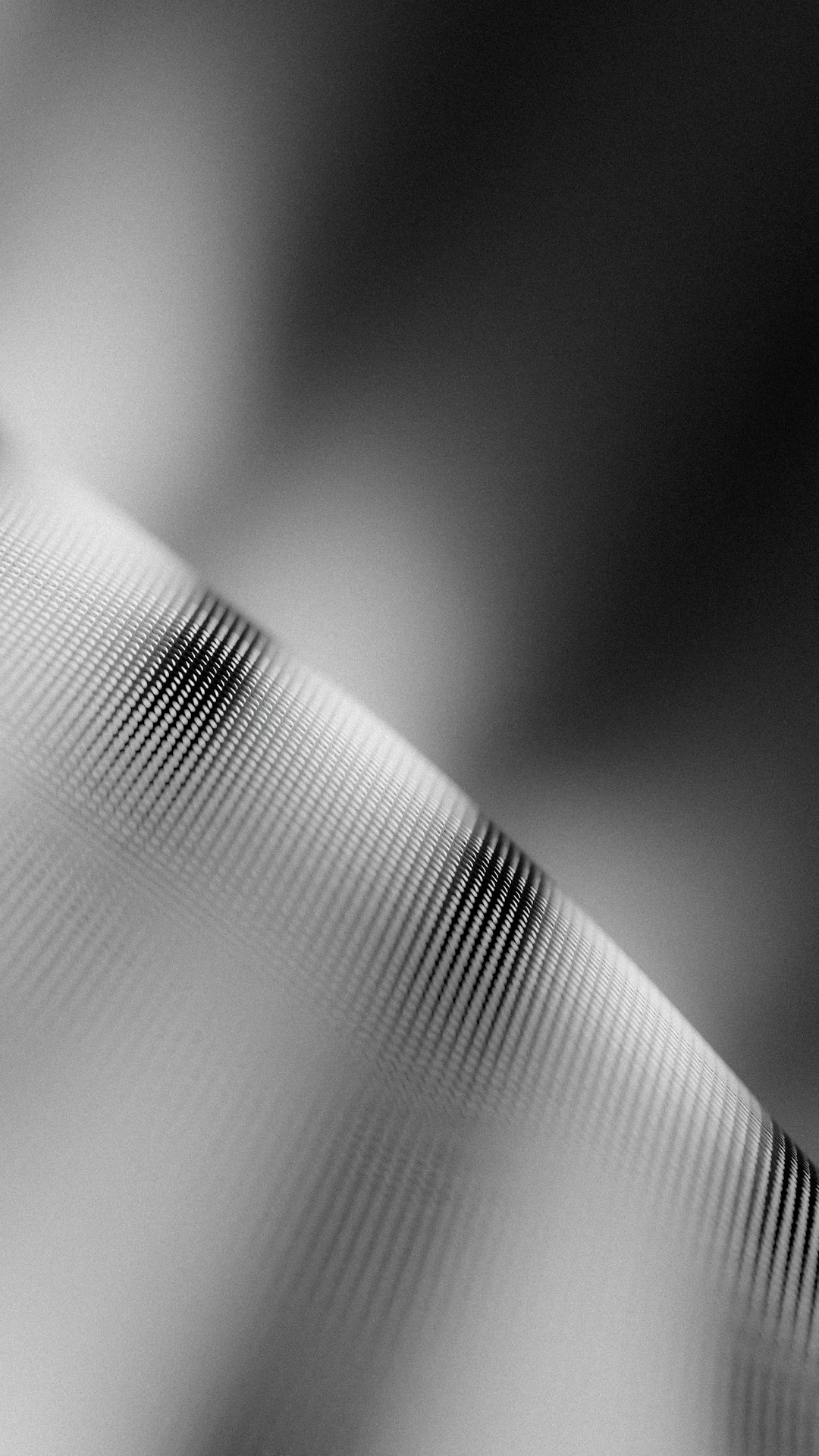
Can you print anything you want with a 3D printer?
While 3D printers offer incredible versatility, there are limitations to what you can print. The size, complexity, and material requirements of your design may impact its printability. Additionally, certain objects may require specialized equipment or techniques that are beyond the capabilities of consumer-grade 3D printers. However, with the right skills, equipment, and materials, you can create a wide range of objects using a 3D printer.
Read more about “Is Thingiverse Dead? … 💀”
Is there anything illegal to 3D print?
Yes, there are certain objects that are illegal or restricted to 3D print. These include firearms, ammunition, counterfeit products, copyrighted designs, and objects that violate intellectual property rights. It’s important to familiarize yourself with the laws and regulations in your country or region regarding 3D printing to ensure compliance.
Read more about “Can I Sell Things I Make with a 3D Printer? …”
How do I design things for 3D printing?
To design things for 3D printing, you can use computer-aided design (CAD) software. Popular CAD software options include Tinkercad, Fusion 360, and SolidWorks. These software tools allow you to create and modify 3D models, export them as STL files, and prepare them for 3D printing.
Read more about “Can You Earn Money with 3D Printing? … 💰”
How do I find things to 3D print?
There are several ways to find things to 3D print:
-
Online Repositories: Platforms like Thingiverse, Cults3D, and MyMiniFactory offer a vast collection of ready-to-print designs. You can browse through various categories, filter by popularity or complexity, and find the perfect design for your needs.
-
CAD Libraries: Some CAD software tools provide built-in libraries of pre-designed parts and components that you can use in your projects. These libraries often include standard shapes, fasteners, and other commonly used elements.
-
Customization Services: Some online platforms offer customization services, allowing you to modify existing designs to suit your preferences. This option is ideal if you want to add a personal touch or tailor a design to specific requirements.
By exploring these options, you’ll find a wealth of designs to bring to life through 3D printing.
Read more about “3D Printed: Unleashing the Power of Additive Manufacturing … 🖨️”
Conclusion

Congratulations! You’ve reached the end of our comprehensive guide on how to 3D print anything you want. We’ve covered the basics of 3D printing, from understanding the process to selecting the right printer, finding or creating designs, choosing materials, and preparing for the print. We’ve also provided troubleshooting tips and answered common questions.
Now, armed with this knowledge, it’s time to unleash your creativity and explore the endless possibilities of 3D printing. Whether you’re a hobbyist, a professional, or simply curious about the technology, 3D printing offers a world of innovation and imagination.
So, what are you waiting for? Start your 3D printing journey today and turn your wildest ideas into reality!
Recommended Links
- Beginner’s Guides: Explore more beginner-friendly guides to 3D printing and expand your knowledge.
- 3D Printable Objects: Discover a wide range of 3D printable objects for your next project.
- Commercial 3D Printing Projects: Dive into the world of commercial 3D printing and learn about innovative projects.
- Free 3D Models: Access a collection of free 3D models to kickstart your printing journey.
- 3D Printing Techniques: Explore advanced 3D printing techniques and take your prints to the next level.
Reference Links
- BCN3D – The Beginner’s Guide to 3D Printing: 6 Steps: Learn more about the basics of 3D printing and get started on your printing journey.
- Thingiverse: Browse a vast collection of ready-to-print designs and find inspiration for your next project.
- Cults3D: Discover a wide range of 3D printable designs from talented designers around the world.
- MyMiniFactory: Explore a curated collection of high-quality 3D printable models for various applications.


